Thursday, 10 November 2011
Opening BPL Accounts in Sanchay Post Version 6.5-R
Henceforth, BPL accounts should be opened in the ONLINE MODULE only and the account number allotted will be from the regular SB block. While opening BPL acounts, counter officials should enter the following details under the Introducer particulars:
a) Select 'Others' in the dropdown option for the Scheme.
b)Enter 'BPL' in the introducer name,address,city and pincode.
This is mandatory for all BPL accounts, failing which the account cannot be classified as a BPL account. The counter officials should be suitably instructed without fail. The same procedure is to be adopted for opening of BPL accounts in the SOSB Online module.
For BPL accounts already opened in NREGS Data Entry Module:
a. Open Form No. 0459 in Initialisation Group
b. Add a new block
c. Enter the starting number and the last number of the accounts opened as BPL accounts.
c. In the 'Latest Number' field, enter the last BPL account number opened.
d. Click on 'Save'
The corresponding block should be deleted from the initialisation of NREGS Account Number Blocks.
a. Open Form No. 0459 in Initialisation Group
b. Add a new block
c. Enter the starting number and the last number of the accounts opened as BPL accounts.
c. In the 'Latest Number' field, enter the last BPL account number opened.
d. Click on 'Save'
The corresponding block should be deleted from the initialisation of NREGS Account Number Blocks.
Net Send made easy.
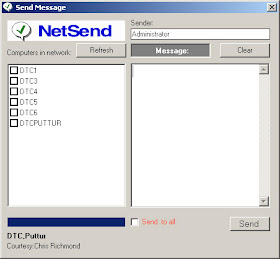 To send message to the client computers in the LAN, the following command can be used.
To send message to the client computers in the LAN, the following command can be used.net send dtc1 hello
(dtc1 is the receiver and hello is message)
Here is a tool to send messages through net send function easily. For working this NetSend, the messenger service must be running.
To check Messenger service,Click Start-Run Type services.msc and hit enter.
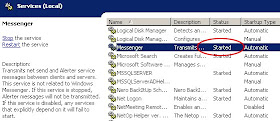 If the service is disabled,make it automatic and start. Click below to download NetSend tool
If the service is disabled,make it automatic and start. Click below to download NetSend tool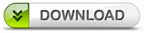
HSheet for History Sheets
 Hsheet is an Access based tool to store records of Computers,Printers,Scanners,UPS,CDs etc and to obtain History Sheets based on the records.
Hsheet is an Access based tool to store records of Computers,Printers,Scanners,UPS,CDs etc and to obtain History Sheets based on the records.At Sub Offices,the data entered can be exported as csv file and sent to DO through email.

The CSV file sent from SOs can be imported at DO. Before importing data please remove first 3 rows (including one empty row) from the CSV file.
Provision for Further expenditure incurred on maintenance is not given. For this purpose, Expenditure sheet can be printed and manual entries can be done.
The Access database is password protected. The password is doputtur
To download the software (11 MB) click the link below.
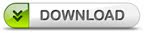
How to Find Any PC’s Serial Number and Model Number by DOS Command
Its always difficult to find model number and serial number of branded Computers like HP which we really need sometimes to download the drivers for particular Model PC, but do you know with simple DOS commands we can able to retrieve any Computer’s serial and model number.
1.Open Command prompt, and type wmic bios get serialnumber to retrieve serial number of PC.
2.Type wmic csproduct get name to get Computer model name and number.
Meghdoot 7 Updater
 Step:1.Download Scripts.zip.This contains all script files and Script tool by PTC Mysore.Upgrade the databases by these script files using Script Tool.
Step:1.Download Scripts.zip.This contains all script files and Script tool by PTC Mysore.Upgrade the databases by these script files using Script Tool.Click below to download Script files.
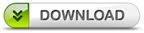 Step:2.Download MMUpdater.zip.This contains Updates folder and MMUpdater.exe.Run MMUpdater.exe.If your installation drive is not C then select the Drive. Click OK. Select the shortcuts if any needed to be created in Desktop,check the concerned. Click Accept.
Step:2.Download MMUpdater.zip.This contains Updates folder and MMUpdater.exe.Run MMUpdater.exe.If your installation drive is not C then select the Drive. Click OK. Select the shortcuts if any needed to be created in Desktop,check the concerned. Click Accept.Done.
Click below to download MMUpdater .
Set sa password in SQL Server Management Studio Express
During the installation of SQL Server,we select mixed mode authentication and give complex password for sa.Sometime we may need to change the password of sa.
To change the password of sa follow the below steps.
1.Open SQL Server Express Management Studio.
2.Connect to SQL Server using windows authentication.
3. Expand the server and choose security and expand logins.
4. Right click on sa, from properties modify the password and confirm password
5. Uncheck Enforce password policy.
6.Click OK











