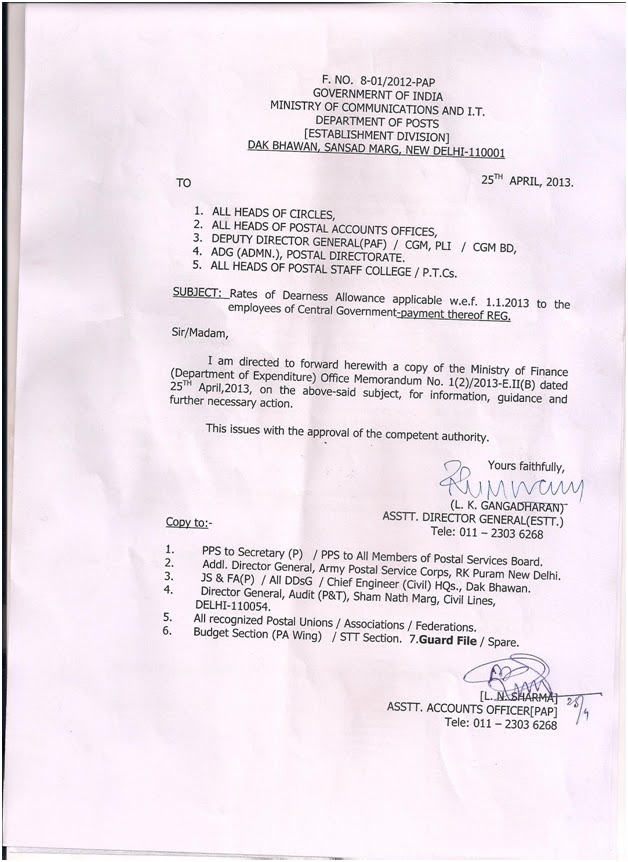
Friday, 26 April 2013
SPEEDNET INSTALLATION AND CONFIGURATION PROCEDURE
- Install
Microsoft .Net Framework 2.0.
- Install
Speednet Communication 3.1 Setup. EMS Client folder will be formed in C: drive.
Share the folder c:\EMS Client.
- Unzip SPNET
folder to c:\EMS Client folder.
- Now, install
Speednet 3.1 server setup.
- Share
Speednetserver folder in C:\Program Files\Speednetserver.
- Install Speednet client setup.
- Copy ChangespeednetURL file from CD to EMS Client folder in C:\ and run it by double clicking on it.
- Run Counter.exe file from EMS client folder.(Enter Server name and password)
- Now, configure Speednet3.1 file from Start->Programs->Speednet->Spe
ednet3.1 and complete the configuration.
- To update the offices, configure speednetcommunication 3.1 and update the office from the office updates folder.
- After the completion of the office updation , again configure speednet 3.1 and complete the configuration.
- Open EMS Client folder and do the following:-
(a) Click on ptcmyscs_root and install the certificate.
(b) Double click on the RegisterCACft.exe file to add the certificate.
(c) Doubleclick on the Script tool. Enter the server name and select database as counter, enter password as sa, click on execute, C:\EMS client folder will be opened, select POSPCCSQL2KScript.exl file, click on open and run it.
- Run Speednetcomm.sql file present in Database Upgrades folder in CD in Query Analyser.
- Click on Run-> Type Drivers-> D.click on etc Folder-> Click on hosts file and open this file in notepad and add the following in the last paragraph:-
218.248.43.148 speednetmsg.ptcmysore.gov.in
- Open Enterprise Manager of the SQL Server and click on the Counter Database, open table of the counter database in the design table, select Mail table and alter the following:-
Emailaddress-> 30-> varchar and mobilenumber-> 11-> varchar.
- Run Speednetcommunication and enter the software key as SPCOFFICENAME, click on the call server for authentication and go to tools and click on call server, a msg will be displayed as “ server will be called within one minute” wait for the servers call. Transmission of data will start and will be closed automatically.
- Your Speednet is ready for transmission of data.
5 Free Must Have Hardware Diagnostic Tools
Every computer has hardware problems eventually, so it’s important to keep hardware diagnostic tools on hand. It could be because your computer will not boot due to a problem which could be either hardware of software related.
But you don’t need to spend money on expensive tools. These five free tools can help you diagnose most hardware problems.
Memory Scan
It’s almost impossible to diagnose a problem with your computer memory (RAM) without a memory scanner. Luckily, you don’t need a special hardware memory checker—you can use a tool to boot your computer into a special mode which will check your memory. There are several good tools, but I recommend the open source MemTest86, which works on Intel-style 32-bit and 64-bit PCs.
You can get MemTest86 for free from http://www.memtest86.com/.
CheckDisk / BadBlocks
If you think your hard drive has a problem, you need to check the whole drive for possible errors. If you find a few errors, you may be able to continue to use the drive as long as you re-check the drive on a regular basis. If you find a bunch of errors, you’ll need to replace the drive.
The free tool built into Windows XP and higher to check your drive is called CHKDSK (for Check Disk). Linux bootable CDs and USB drives include a similar but more comprehensive tool called badblocks.
Spare Cables
Although spare cables aren’t free if you buy them separately, most people who regularly buy computer accessories tend to accumulate spare cables. Don’t throw out those spare cables. A surprisingly large number of hardware problems are caused by failing cables, and swapping your current cable with a spare is a simple and free way to test whether or not your problems are caused by bad cables.
Sensors
One of reasons hardware fails inside your computer is because your computer gets too hot. Overheating happens when the vents on your case are obstructed, or when dust accumulates inside your case, or when your computer cooling fans fail.
Almost all computers have one or more heat sensors built in them. Many computers also include additional sensors for fan speed and other important hardware maintenance functions. You can read these sensors using free tools such as Microsoft Temperature Sensor Gadget or the freeware SpeedFan.
Linux Live CD / USB
Sometimes you can’t tell whether a problem on your computer is caused by a hardware failure or a software failure. If that’s the case, your best tool is to try a fresh operating system. You can use the recovery mode provided on many computers, but often it’s best to just use a whole new operating system.
Bootable (“Live”) Linux CDs, DVDs, and USB sticks make that easy. You insert the disc or USB stick in your computer, reboot, and get a whole fully-functional Linux operating system. You can see if your hardware works correctly in Linux. If it does, you know your problem is software related on Windows. If the hardware still doesn’t work correctly, you know it’s a hardware problem and you can get started fixing or replacing it.
Courtesy: http://bnjho.blogspot.in
New Project Arrow Portal launched by Honorable Secretary, DOP on 25/04/2013
This Web Portal has been developed for Project Arrow so that objectives and deliverables of the project are widely disseminated in the public domain and a proper channel is put in place for receiving feedback from stakeholders i.e. post office customers and the staff members. This interactive interface will facilitate in getting feedback and suggestions from customers across the country which will be vital inputs for further improving both the core operations and the ‘Look and Feel’ of Project Arrow Post Offices.
CLICK HERE TO VISIT THE SITE
Change of URL - Project arrow DET Dash Board.

It is informed by Directorate Program Office that the Project Arrow DET Desboard URLhttp://indiapostarrow.gov.in has been changed and the new URL ishttp://indiapostmail.gov.in/projectarrow
Source: indiapost.gov.in
url means uniform resource locator also known as web address
UPU and CEPT agree to work together
25.04.2013 - THE EUROPEAN CONFERENCE OF POSTAL AND TELECOMMUNICATIONS ADMINISTRATIONS (CEPT) AND THE UPU HAVE AGREED TO WORK TOGETHER ON ISSUES OF TECHNICAL COOPERATION AND SHARE MORE INFORMATION ON REGULATORY ISSUES.
Ulrich Dammann, co-president of CEPT, a European intergovernmental organization and restricted union of the UPU, and Bishar A. Hussein, director general of the UPU, signed a memorandum of understanding to this effect at UPU headquarters on 25 April 2013.
CEPT already participates in the UPU’s work, particularly through its European Committee for Postal Regulation (CERP). It has supported the joint implementation of UPU regional development plans and provided expertise in seminars for regulators in the Common Market for Eastern and Southern Africa (COMESA).
The MOU establishes a cooperation framework between the two parties in areas of common interest, such as the universal postal service obligation and postal regulation and policy.
CEPT and the UPU will promote and exchange best practices among countries and restricted unions. They will cooperate in specialized studies and on projects within their respective fields.
While solutions can differ, regulatory issues are often the same in various parts of the world, says Dammann. That includes getting rid of inefficient structures that hinder postal development, setting up an independent regulator to oversee the market and ensuring that the postal operator has the right tools to increase its ability to finance itself.
“European regulators are eager to share their experience and help countries from having to reinvent the wheel,” says Dammann. “Our goal is to give a better service to the public using competitive and legal bases.”
Source : http://news.upu.int


