 Dak
received from Regional office need to be recorded in the RD, NRD and DO
registers at DO. The dak to RO need to be invoiced with invoice number
and sent to RO. This is just an attempt to computerise these works.
Dak
received from Regional office need to be recorded in the RD, NRD and DO
registers at DO. The dak to RO need to be invoiced with invoice number
and sent to RO. This is just an attempt to computerise these works.
Install the RODak application in the PC. If possible this is to be used only in one computer to make the database not scattered in various PCs.
If RList is installed in that PC you can use portable RODak and create a shortcut for exe file.
Menus:
Configure:
RO Details - Provide your Regional Office details.
Office Details - Provide your office details.
Set Invoice number - This is to set first invoice no.
Branches - Add and delete branches as per your need.
Receipt:
RD - Papers received from RO for which replay is due.
NRD - Papers received from RO for which replay is not due.
DO - DO letters received from RO
Despatch
Despatch List - To record the papers to be sent to RO
Reports:
RD - Report of RD data entry
NRD - Report of NRD data entry
DO - Report of DO data entry
Despatch - Report of Despatch entry
Tools
Backup - To backup the data.
First,
configure your RO details and office details. Set invoice number is to
set the first invoice number. This will be available for the Despatch
list.
My concept of
auto generation of invoice is still under preparation. Here I faced one
problem that when this is used in one PC for some days and then used in
some other PC then this concept will not work. So any feedback in this
regard is helpful.
Recording dak received from RO is similar to RList RL entries.
Despatch:
 To prepare dispatch list, give the details of With Entry papers to RO and save. After completing all the entries, click Final entries. Here enter no of papers without entry and provide details of closed cover if any. Click Finish. Once you finish, further entry disabled for the day. If you want to add more, then undo Finish. Then you can add more entries.
To prepare dispatch list, give the details of With Entry papers to RO and save. After completing all the entries, click Final entries. Here enter no of papers without entry and provide details of closed cover if any. Click Finish. Once you finish, further entry disabled for the day. If you want to add more, then undo Finish. Then you can add more entries.
When you make undo Finish and add more entries, Final Entries need to be done afresh.
Once
you finish, take print out of the report. Here you can change the date
(no need for today’s report) and invoice number. The starting invoice
number will appear. You can manually change this. Remember- Invoice will
not change automatically.I am still working on it.
 If you get this error then change Paper size to Letter in your Printer settings.
If you get this error then change Paper size to Letter in your Printer settings.Start-Settings-Printers and Faxes
Right click Printer you use.
Select Properties-Printing Preferences-Advanced
 Change the paper size to Letter.Click OK.
Change the paper size to Letter.Click OK.Download RODak full setup (11.2 MB):
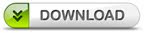 Download Portable RODak:
Download Portable RODak: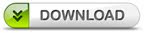
Send your feedback,comments to :
srputtur@gmail.com 9449012470




