FINACLE TRAINING LESSON 14
Recap:
In the previous lesson, we have learned in detail about interest withdrawal process (reversal transaction). In today’s lesson we will learn about how to credit the interest amount in customer SB account.
Interest payment by crediting to SB account or by RBI cheque.
In many cases interest credited in sundry account will be more than 20,000. For example in SCSS and TD interest amount in many cases will be much more than 20,000.
As per POSB rules we cannot pay any amount 20,000 as cash. So in such cases we have to transfer the interest amount either to customer’s SB account or to Repayment account {0340}.
We will transfer the amount to customer’s SB account if customer has an SB account and we will transfer the amount to Repayment account {0340} if payment is made by RBI cheque.
Follow carefully now. We know that in Finacle every transaction has a Credit entry and a Debit entry. In the previous transaction where we have done interest reversal by cash, Sundry account was debited and Teller account was credited.
But here we have to credit either customer’s SB account or Repayment account {0340}. Let’s see how it is done.
Invoke HTM, choose function as Add and Transaction Type/Sub Type as T/CI Customer Induced and click on Go. See the image below.
After Clicking on Go you will see the screen as shown below.
Observe the fields which I have put in a box in the above image. What did you observe? Part Transaction Type is selected as Debit. Have you ever encountered this word “Part Transaction”? Yes many of you should have seen this error “Part Transaction already posted”. Have you ever wondered what a part transaction is? You will know the answer now.
I shall repeat once again all transactions in finacle we will have a debit entry and a credit entry. Even while doing transactions using CTM, CRDP, CPDTM etc debit and credit transactions will take place in the background.
They have created these customized menus to help us from not getting confused due to debit and credit entries. In CTM, CRDP, CPDTM etc C stands for Customized. It means these menus are created especially for DOP. In HTM, HACLI, HFINRPT etc H stands for Hypertext. All default Finacle menus start with H. Those menus which are specially designed for us start with C.
For your information I will tell you that we can do all transactions like SB deposit/Withdrawal, RD deposit, PPF deposit, etc using HTM menu itself. But you should know the correct debit and credit accounts.
Now coming back to our lesson, to transfer interest from Sundry to SB account we know that Debit account is Sundry account and credit account is customer’s SB account.
To transfer interest from sundry to SB account, there are 2 steps involved. In the first step we debit the sundry account and second step we credit the customer SB account or Repayment account.
These steps are called as Part Transactions. So technically we should say, in the first part transaction we debit the sundry account and in the second part transaction we credit the sb/repayment account.
It is not mandatory that the first part transaction should be debit only. If you are comfortable enough to play with debit and credits you can do any part transaction first.
If you observe in the interest withdrawal by cash in the previous lesson we only debited the sundry account. It doesn’t mean that there is no credit transaction. Credit transaction took place without our knowledge in the background.
Hope you are getting my point.
In the first step we debit the Sundry account. This process is same as we have done in the interest withdrawal by cash transaction. Let’s quickly see the steps involved.
1. Function – ADD
2. Transaction Type/Sub Type – T/CI Customer Induced
3. GO
4. Enter Sundry account number
5. Enter amount
6. Enter actual MIS/TD/SCSS account number in ref number
7. Click on GO
8. Enter actual MIS/TD/SCSS account number in ref number again
9. Click on GO
10. Tick the entry and click on Accept
After clicking on Accept you will be taken to the first screen again. Wait don’t click on Post. For interest payment by cash we just clicked on Post to complete the transaction.
But here we completed only half of transaction. Only one part transaction is completed. To do the second part transaction click on ADD, as shown in the figure.
After Clicking on ADD button you will get the same screen with empty fields again. This means you have to enter second part transaction details here. Second part transaction details is nothing but entering the credit account id and amount.
Enter the customer account id and amount change the part transaction type to Credit.
That’s it. Click on Post. Your transaction is over. Amount will transferred to either customer’s SB account or Repayment account.
Read this lesson and the step by step procedure in our book Pineapple you will understand very clearly what is happening behind the scenes.
Hope you have understood this lesson.
The procedure is same for MIS/TD/SCSS accounts. Only the sundry account number will change.
That’s all for now see you tomorrow, same time same place.
Read more
- Finacle Training Lesson 1 [Menus]
- Finacle Training Lesson 2 [Login, Fincore]
- Finacle Training Lesson 3 [On Screen Elements]
- Finacle Training Lesson 4 [Function]
- Finacle Training Lesson 5 [ Nomenclature , User Interface]
- Finacle Training Lesson 6 [ 2 Steps, 4 States]
- Finacle Training Lesson 7 [ Credits, Debits]
- Finacle Training Lesson 8 [ Office Accounts]
- Finacle Training Lesson 9 [Counter Transactions]
- Finacle Training Lesson 10 [SB Withdrawal, RD Deposit ]
- Finacle Training Lesson 11
- Finacle Training Lesson 12 [The power of HTM]
- Finacle Training Lesson 13 [HTM PART II]



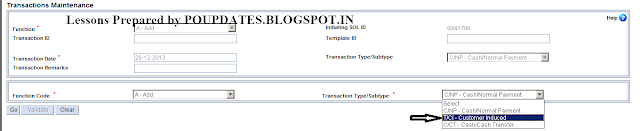
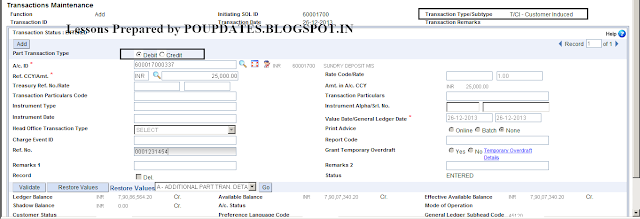




0 comments:
Post a Comment